
How do I bookmark and add notes to my document?
Featured In
Adding bookmarks and notes to a document on the iOS app*Please note that this feature is only available in the old listening model. If you want to use...
Adding bookmarks and notes to a document on the iOS app
*Please note that this feature is only available in the old listening model. If you want to use this feature, please contact our support team at [email protected] and we will be happy to switch your account.
To add a bookmark:
- Open a document from your Library. Pause if the document plays.
- Tap the three dots ... on the upper right corner.
- Tap Bookmarks & Notes.
- Long tap a word and drag to highlight the desired text.
- Finally, choose the desired color for the highlighted text and tap the Bookmark 🔖 icon.
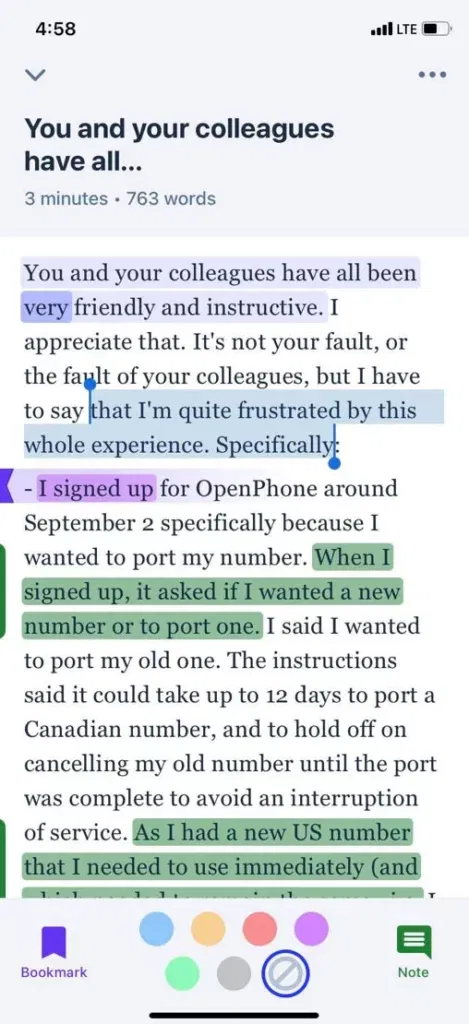
To add a note:
- Open a document from your Library. Pause if the document plays.
- Tap the three dots ... on the upper right.
- Tap Bookmarks & Notes.
- Long tap a word and drag to highlight the desired text.
- Tap Notes to type your comments and click the green Checkmark icon.
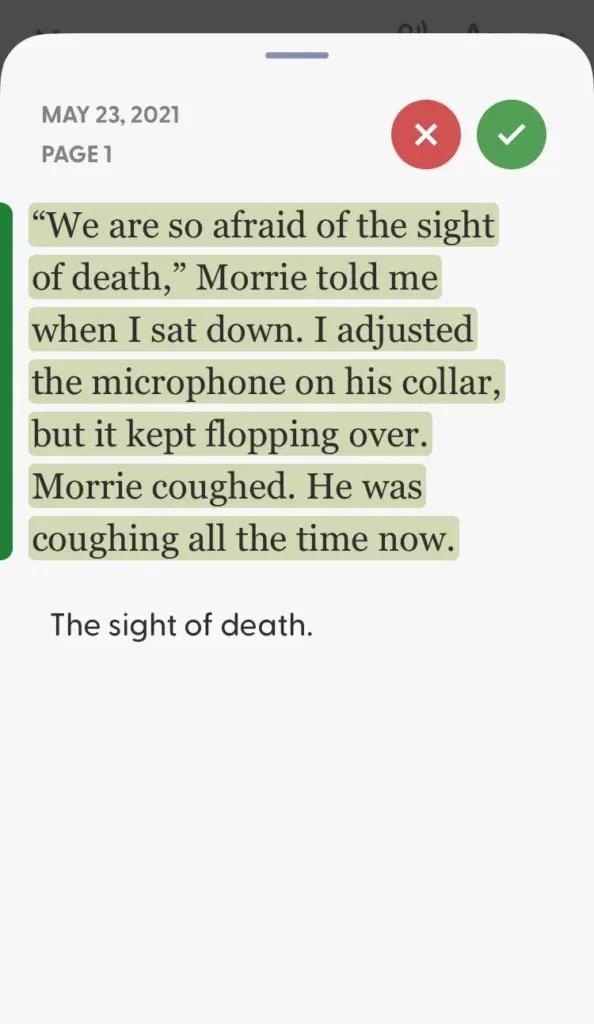
Once added, just tap the three dots > then tap Bookmark & Notes > and toggle to see your Bookmarks and Notes.
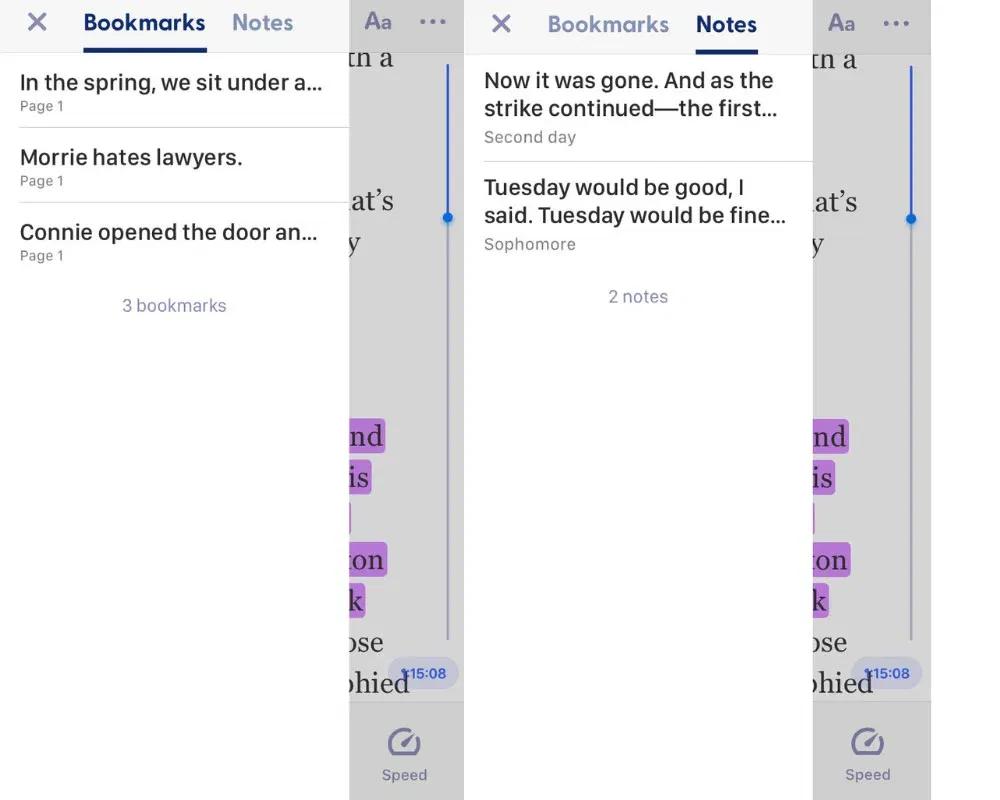
Note: Bookmarks and notes only work in Classic view.

Cliff Weitzman
Cliff Weitzman is a dyslexia advocate and the CEO and founder of Speechify, the #1 text-to-speech app in the world, totaling over 100,000 5-star reviews and ranking first place in the App Store for the News & Magazines category. In 2017, Weitzman was named to the Forbes 30 under 30 list for his work making the internet more accessible to people with learning disabilities. Cliff Weitzman has been featured in EdSurge, Inc., PC Mag, Entrepreneur, Mashable, among other leading outlets.
 Previous
Previous