Please follow the below steps to change the voice of the speaker when listening to your file on the web app on your PC, desktop or laptop
- Sign in to app.speechify.com using your Speechify account credentials, preferably using a Chromium browser.
- Open the file that you want to listen to.
- Click on the 'Voice' option with the face on the left side toolbar.
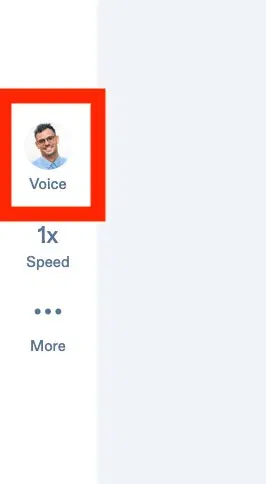
4. The 'Recommended' tab will show all the popular options of voices.
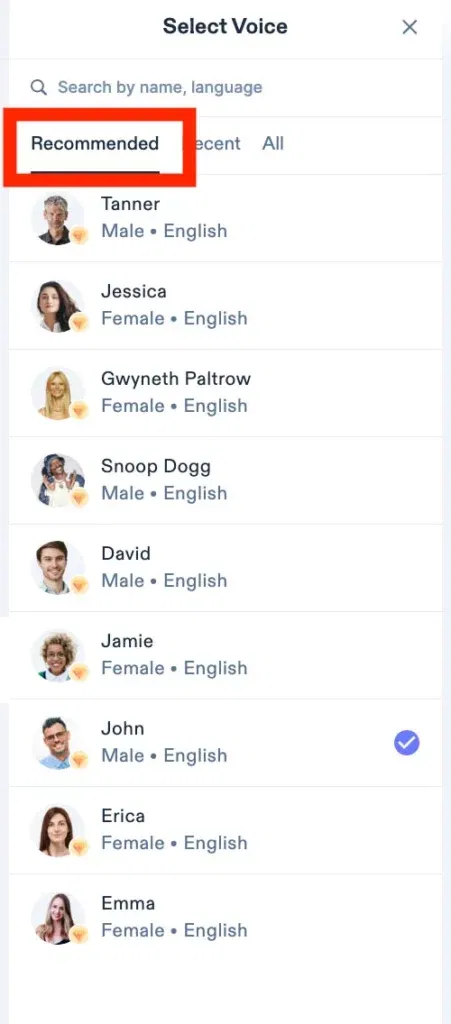
5. The 'Recent' tab will showcase all the voices you recently used.
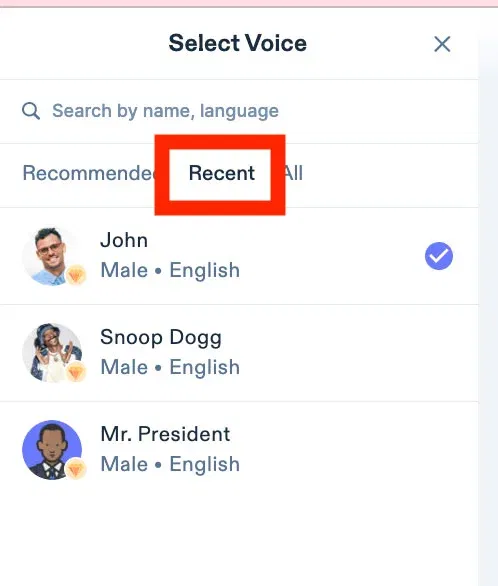
6. The 'All' tab will showcase the whole list of voices that are available for your use with Speechify.
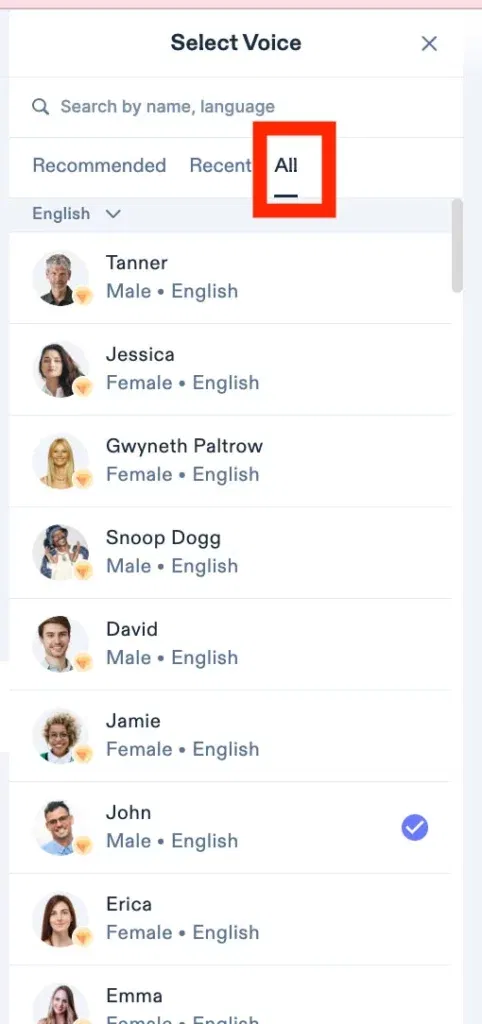
7. You can select between male and female voices with different dialects, or select different languages as well.
8. You can also search for your language or the name of the voice in the search bar on the top.
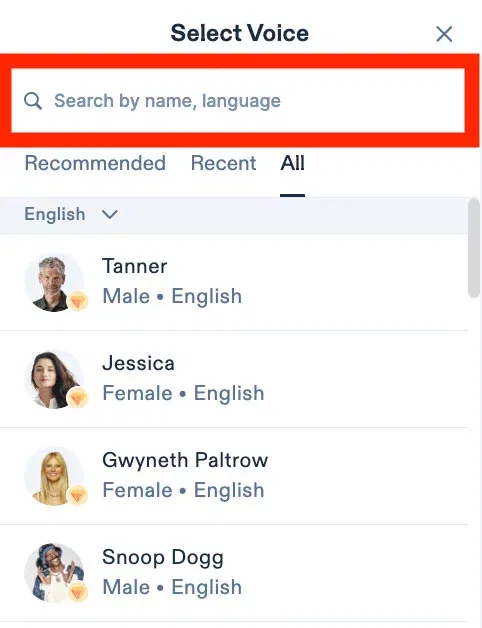
9. Please note that the language is mentioned next to the voice and the flags showcase the dialect of the voices.
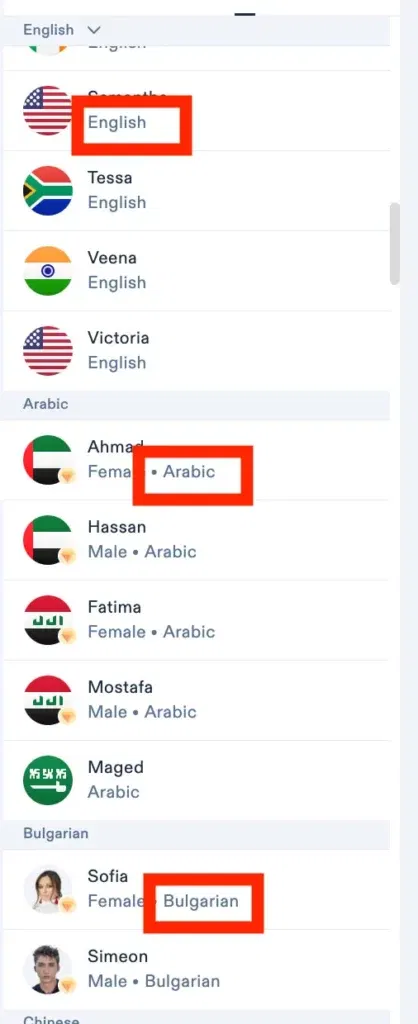
10. All voices with the diamond icon are premium voices and are only available to premium users.
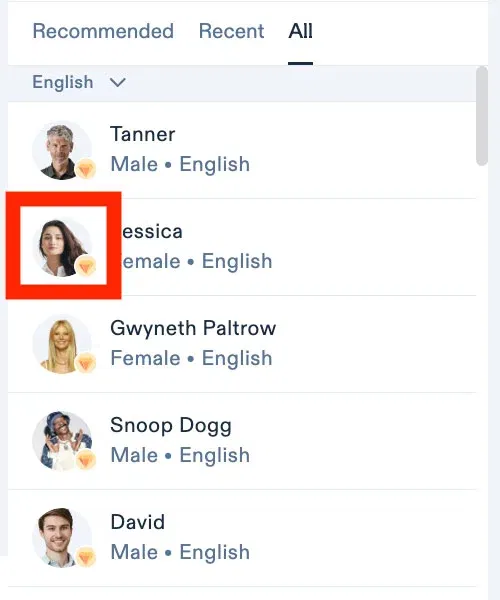
11. Simply click on the voice of your choice to start listening.




