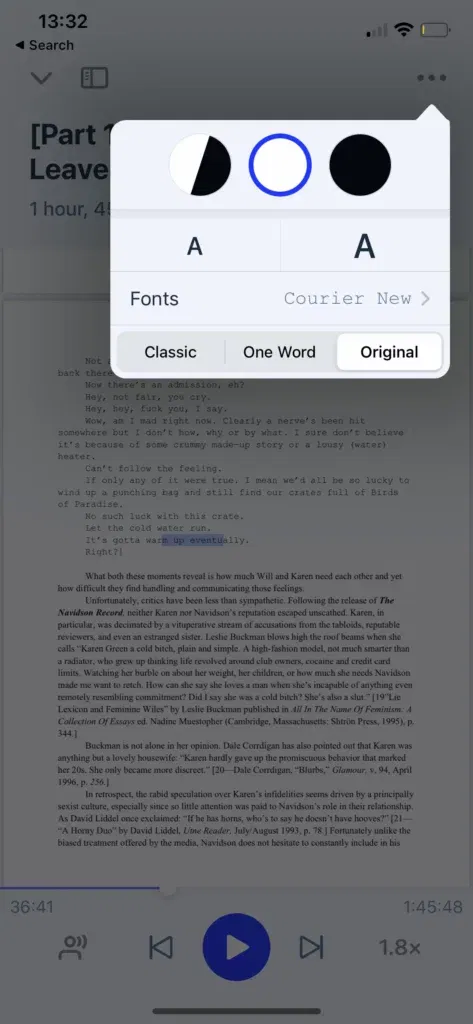How to enable dark mode, or change fonts and colors
- Open a document or article you would like to read in your Speechify library
- Select the three dots "..." at the top righthand side of the screen
- Select "change appearance"
- Here you can change multiple Speechify settings:
- Select the color circles at the top to toggle between different background colors
- Select the small "A" to make text appear smaller, select the large "A" to make text larger
- Select the font type (for example "Georgia") to open the fonts menu and select a font type
- Select "Classic" "One Word" "Original" to toggle the entire article appearance:
- Classic mode surfaces the whole article in the background, font size, and font type of your choice.
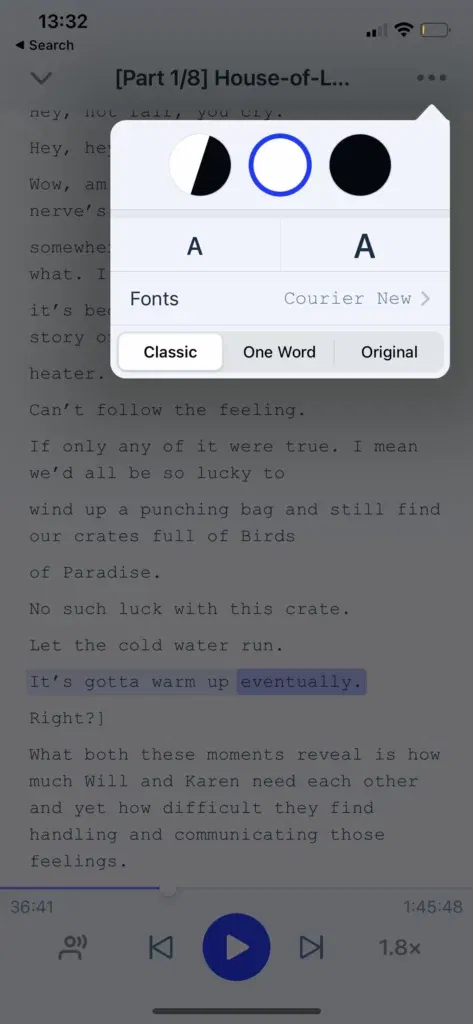
- One Word mode surfaces a single word at a time on the screen in the background, font size, and font type of your choice.
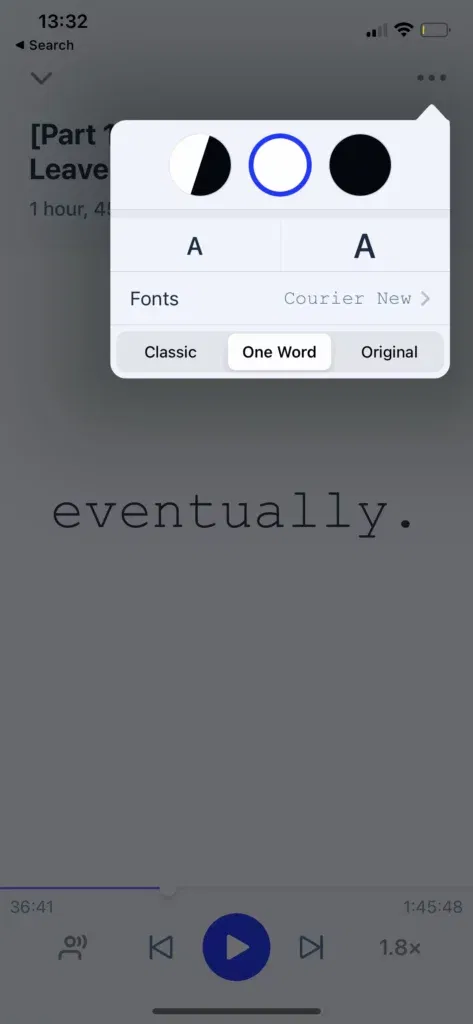
- Original mode surfaces the whole article in its original text and formatting-- this is a particularly helpful feature for reading books or documents that contain multiple text styles, font colors, or unique page formatting.