The PDF, or Portable Document Format, is an Adobe invention. It’s one of the easiest ways to exchange documents and collaborate across different operating systems and hardware devices. Organizations, companies, and everyday people use PDFs to share everything from plain text to business plans to product PowerPoint presentations and more.
Unlike other file formats, PDFs straightforwardly accept electronic signatures, making them safer to use. But PDFs aren’t the easiest files to edit or manipulate once created. You will need the right software for PDF forms, eBooks, and presentations. This article will list some of the best apps for displaying, reading, and editing PDF documents based on the needs of Apple iPad users.
The top iPad PDF readers
There are many options to choose from when it comes to iPad and iOS PDF readers. From free PDF apps to more advanced PDF reader iPad software, the best PDF software will meet your PDF reader tablet needs at your price point.
Here is our list of the best PDF editor apps to help you choose the best PDF reader for iPad.
Speechify PDF Reader
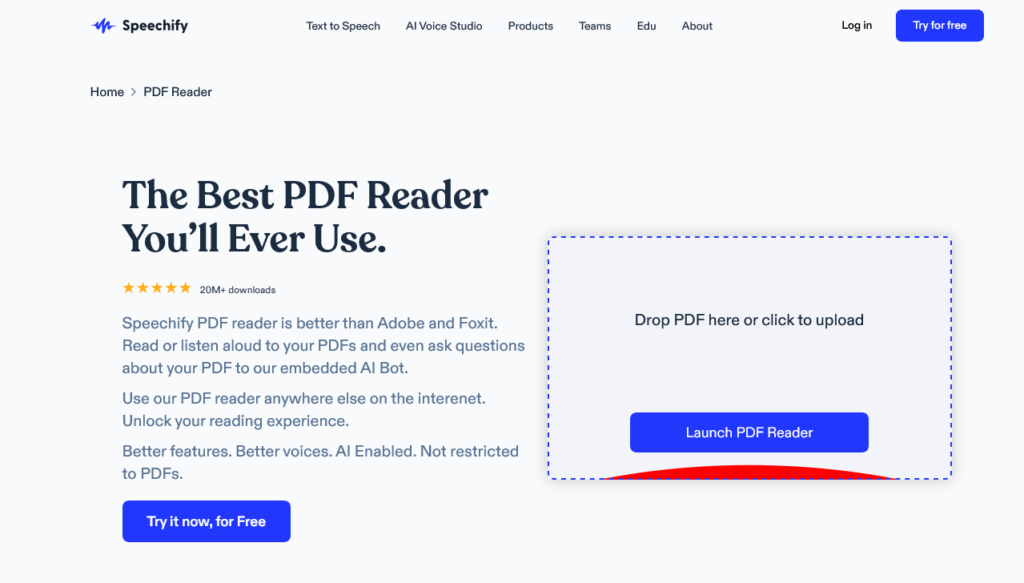
Speechify is not a traditional PDF reader, but it offers something the other PDF viewer iPad options do not deliver—text to speech. Speechify uses text to speech software to turn written text into natural-sounding speech. This means you can it to read PDFs out loud. Although that’s its primary function, Speechify can also open a wide range of files.
However, you can use Speechify PDF Reader to do much more than for text to speech. This PDF app is also one of the best apps to write on PDF files through note-taking and annotation support. Additionally, enjoy AI integration, educational discounts, admin controls, cross-device syncing, textbook photo support through OCR, and much more.
Users can upload PDFs, Word Docs, TXT files, HTML, screenshots, and more to read a text and create audio versions of those documents. Moreover, Speechify supports all platforms and works seamlessly with cloud services like Dropbox, Google Drive, and Apple-backed services.
Speechify PDF Reader—The best text to speech app that reads PDF files on iPad
Speechify PDF Reader offers the best solution for reading PDF files because of its advanced text to speech capabilities, along with its many other features like annotating and markups. This includes the ability to read PDFs in over 50 different languages and more than 200 different natural-sounding voices. You can even adjust the reading speed, making Speechify the fastest PDF reader on the market.
All of these features are what makes Speechify PDF Reader the best reader for iPad, whether that be for PDF files or any other document and piece of text. You can even use the optical character recognition (OCR) feature to have it read from pictures of text. It’s no wonder users consider Speechify as one of the very best PDF viewers and reading apps for iPad.
But it’s available for more than just iPad—Speechify PDF Reader can be used as a PDF viewer for Macbook, iPhone, Android, Windows, and Linux devices.
Try Speechify PDF Reader for free today as an alternative to traditional PDF readers and enhance your overall reading experience with natural-sounding speech.
PDF Expert
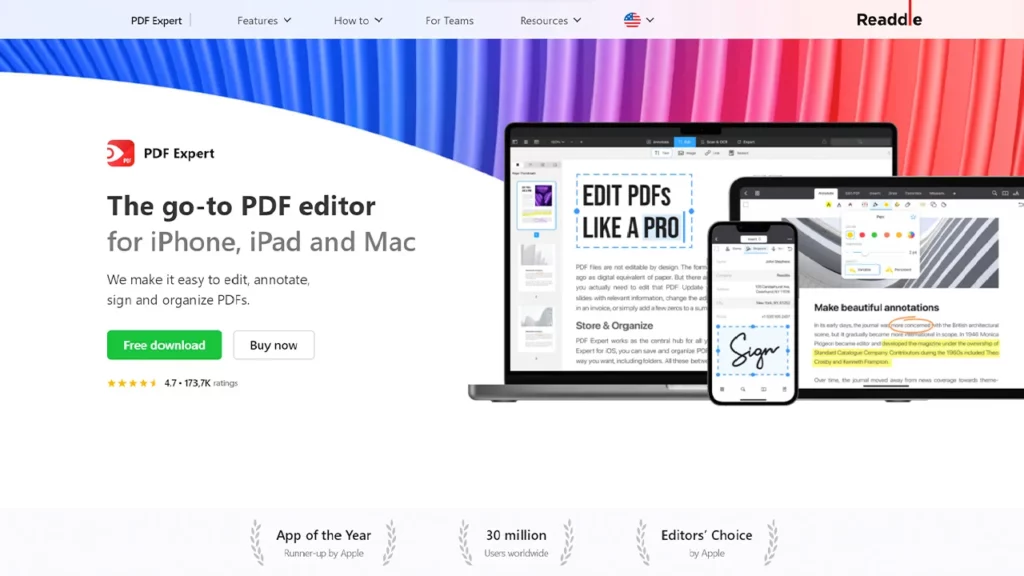
PDF Expert is a PDF editor that works on iPhone, iPad, and Mac devices. It’s one of the best apps for editing PDFs, adding comments, merging files, and converting documents into other file formats. For example, you can use PDF Expert to convert PDFs to Microsoft Word documents, JPGs, PPTs, Excel files, etc.
There is a free version, as well as PDF Expert Premium, which adds extra functionality. This makes the PDF Expert reader and maker one of the top choices for a write on PDF app for iPad.
PDF Reader
You can use PDF Reader as an alternative to the classic Adobe Acrobat Reader. This free PDF software is both a PDF editor and PDF reader that works with iOS and macOS devices. You can edit PDF files, annotate PDF documents, encrypt, sign, and combine files in many ways.
In addition, the app is free to use, although it contains in-app purchases and three subscription plans with added perks like cloud storage. PDF Reader is understandably a leading iPad PDF editor and an iPhone PDF editor.
Adobe Acrobat Reader DC
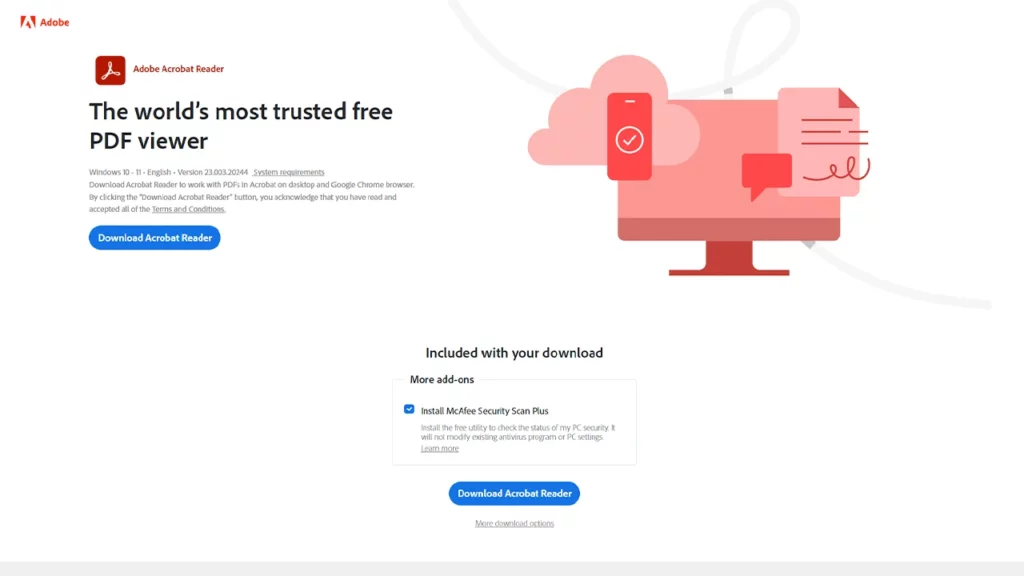
The Adobe Acrobat iPad Reader is often the first free PDF reader and editor users think about when opening PDF files. Adobe created PDF files, so it makes sense for users to put their trust in the app’s capabilities.
The PDF reader is free to use and comes with decent editing capabilities. However, a license is necessary for increased productivity and extra functionality. Upgrading to Adobe Acrobat Pro will give you access to a high-powered PDF editor for iPad.
Regardless, the free app is enough to fill out forms, add signatures, and manipulate various PDF files.
PDF Viewer
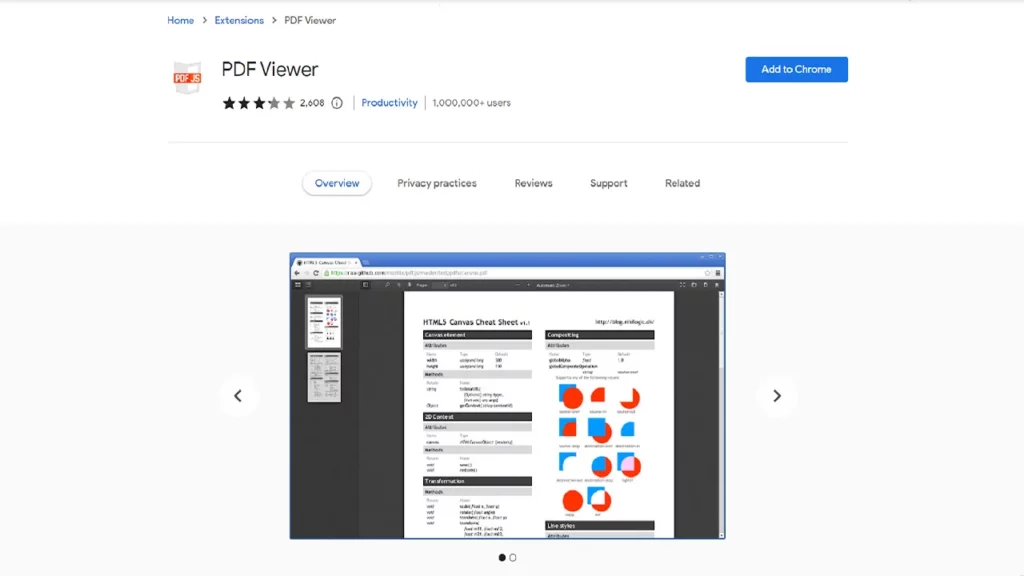
PDF Viewer is a PDF reader app compatible with MacBooks, iPhones, and iPads. It has a friendly user interface and many document customization options. Users can add electronic signatures and open files from multiple locations, including iCloud Drive. In addition, PDF Viewer has many annotation tools for highlighting, notes, drawing, and even inserting audio clips.
Naturally, some premium features aren’t available in the free version. For example, only PDF Viewer Pro users can leave and share notes with other users and set passwords or other permissions.
GoodReader
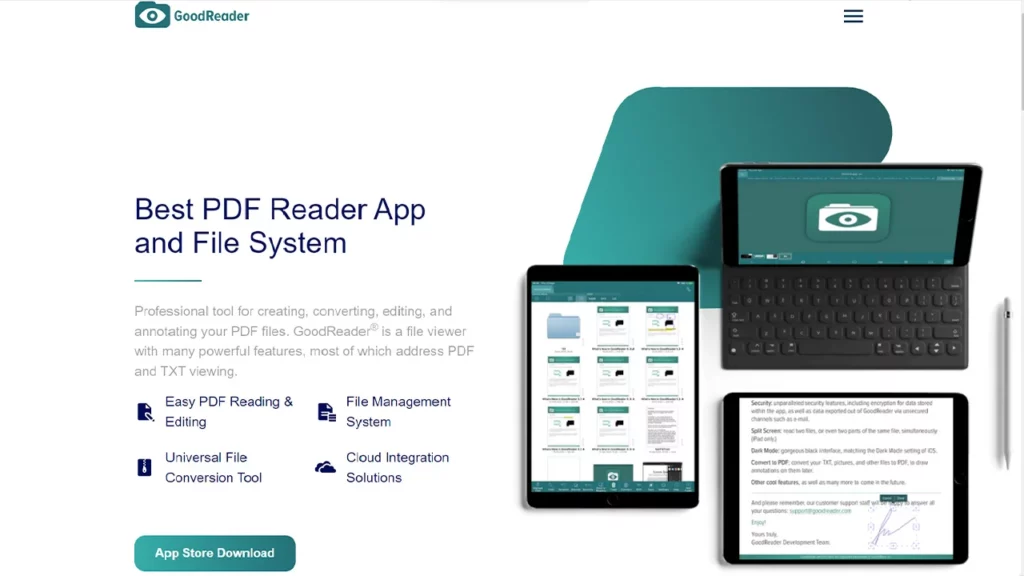
The GoodReader PDF viewer is one of the top choices for users who value productivity. The seamless navigation, low resource consumption, and intuitive interface make it easy to simultaneously work on multiple PDF files.
It comes with PDF page referencing, annotation summaries, outlines, bookmarks, and multiple page-turning styles. Furthermore, the GoodReader has solid iPad and iPhone optimization, making it a reliable iOS PDF editor.
Wondershare PDFelement
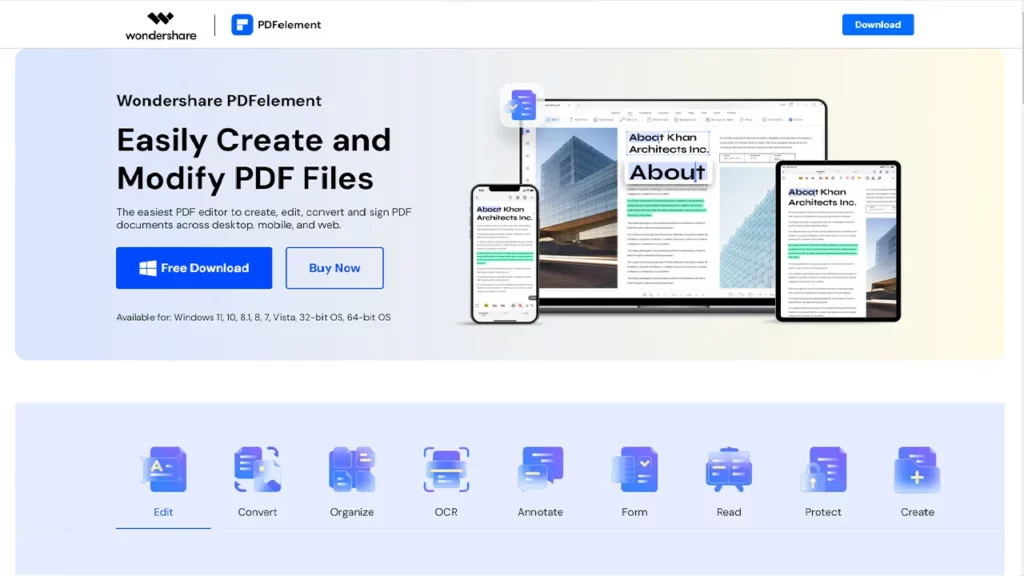
Wondershare PDFelement is a cross-platform app compatible with iOS devices, macOS laptops, Android, and Windows systems. You can even use it as a web browser extension. What sets the app apart is the ease with which users can edit PDF files like Word documents. Anything is possible, whether you want to change the font, underline text, delete elements, edit images, or add hyperlinks and watermarks. In other words, it’s a good app to edit PDF files and to annotate PDFs on iPad.
The App Store and Google Play Store apps have the same features as the desktop versions—with one exception. Wondershare PDFelement for desktop supports PDF conversions in five formats.
The mobile versions for iPads and iPhones only support one conversion type, but all other advanced features and functions work the same regardless of what version of the app you use.
iAnnotate 4
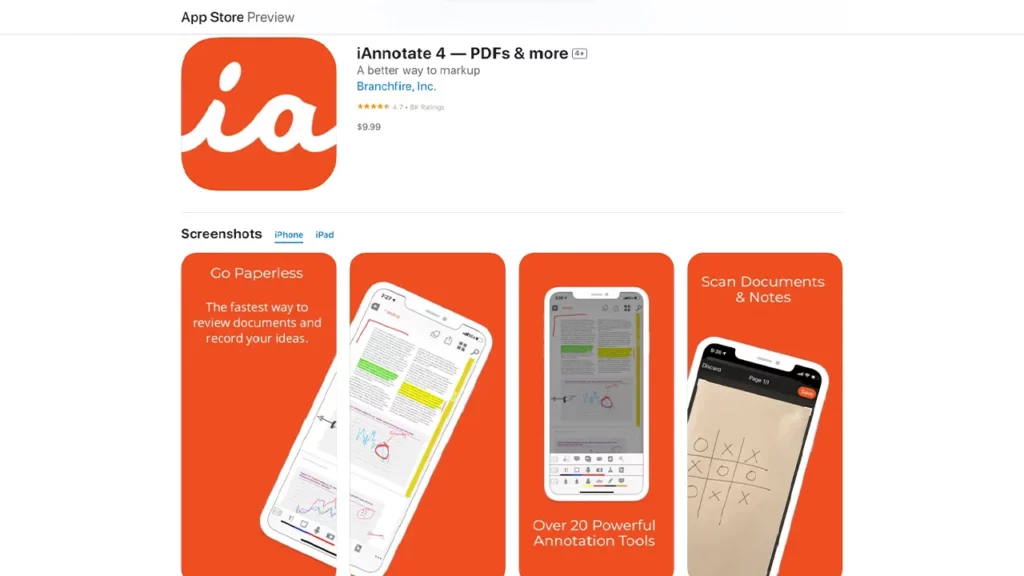
While iAnnotate 4 isn’t a free PDF editor, it has excellent support for iPhones and iPad Pro devices. It has Apple Pencil detection and integrations with OneDrive, OneDrive Business, iCloud Drive, etc. You can highlight text, draw, and edit to create fully customized versions of any PDF files. Even better, iAnnotate 4 also has a flattening tool that protects annotations and signatures from modifications. It’s no wonder it’s a considered by some as the best PDF annotation app for iPad.
Furthermore, you can use iAnnotate 4 to work on two PDFs simultaneously and create PDF summaries ready for email forwarding.
Foxit PDF Reader
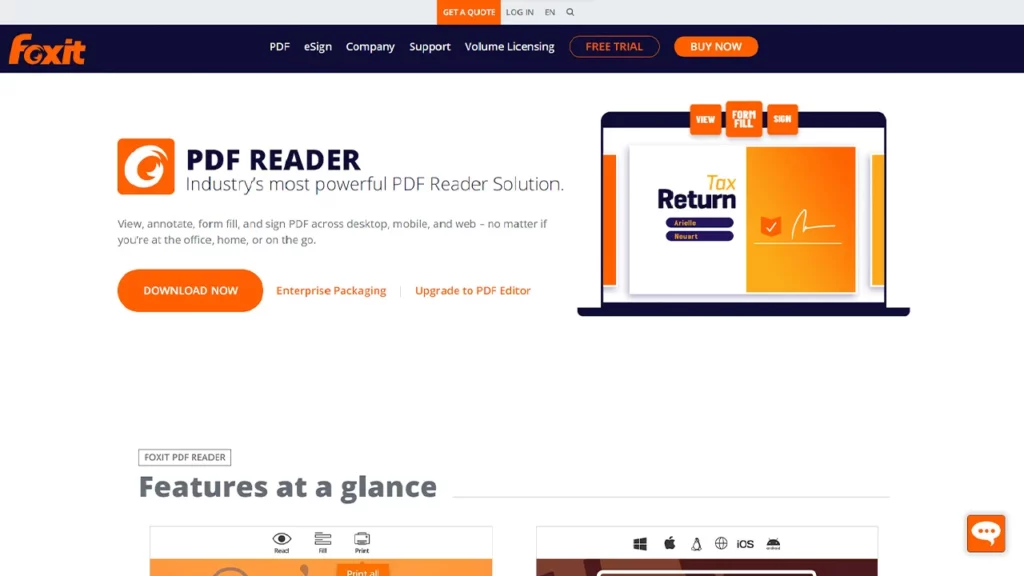
Foxit has one of the best apps to view PDFs on iPhones, iPads, and other Apple devices. It lets users annotate PDF files and edit them in many ways directly in the cloud. Therefore, it can streamline workflows and improve file management.
Additionally, Foxit supports many third-party app integrations, making it a reliable choice for an office software component. That said, the Foxit PDF reader and editor are separate apps. With that in mind, the software suite might be too pricey for the average home user.
Notability
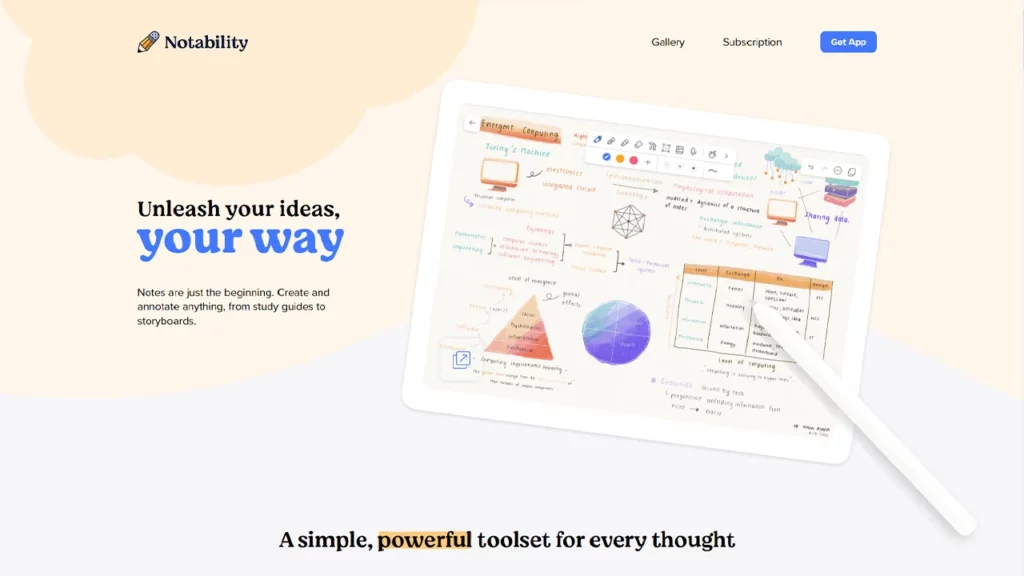
Notability is primarily known as a note-taking app for iOS devices, but it also provides powerful features for importing and annotating PDF documents. Users can import PDF files from various sources, including cloud storage services, email attachments, and other apps.
Once a PDF is imported into Notability, you can perform various annotations, including handwritten notes using the Apple Pencil, typing text and adding text boxes, and highlighting text in different colors to emphasize important information. You can draw shapes, insert images, and record audio. Notability offers a fun touch by allowing users to add stickers and GIFs to their PDFs.
Notability is particularly popular among students and professionals for its seamless integration of note-taking and PDF annotation capabilities. The ability to combine notes with annotated PDFs makes it a versatile tool for users who want to consolidate their study materials or create interactive documents.
FAQ
Which PDF app is best for iPad?
Speechify PDF Reader is the best PDF reader for iPad because it can read text aloud from a PDF file, let you to write on PDFs, read other file types, and sync across devices.
Is the iPad good for PDFs?
The iPad is an excellent tablet for manipulating and reading PDF files due to its larger screen compared to smartphones. With the right PDF editor and Apple support, you can do anything you want in a PDF on your iPad.
Is Adobe PDF free for iPad?
The Adobe PDF Reader is the best free pdf reader on all platforms and devices.
What is the best iPad for reading?
All iPads are good for reading, but newer models will last longer due to longer iOS support.




