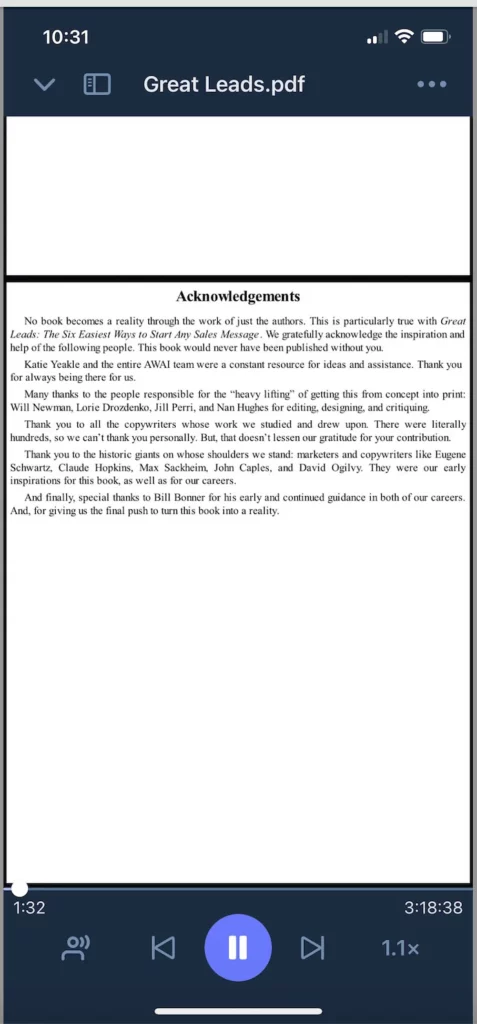Learn how to toggle between the different reading pane views
Pick a book/article you want to read and on the top right, tap the “kebab” (3 dots) icon and then, tap on 'Aa Change Appearance'. This should open up several options for you.
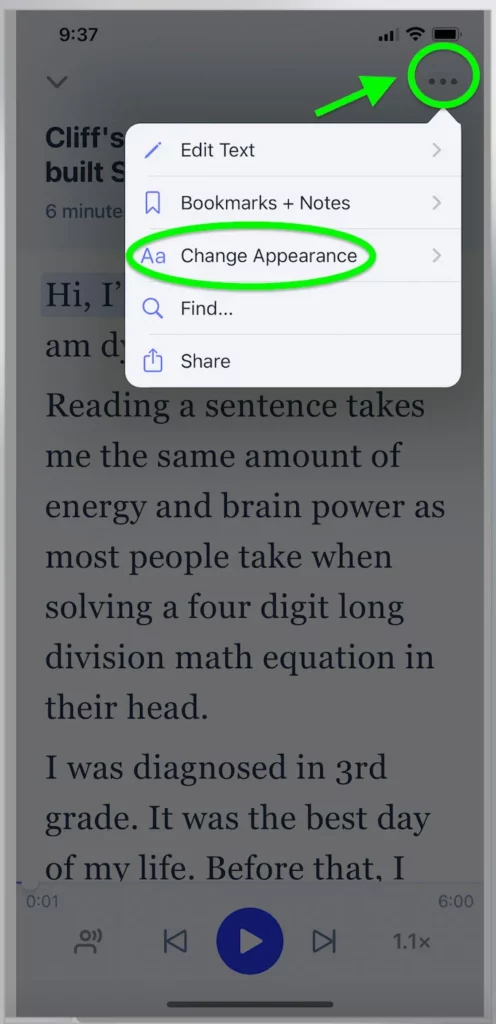

- Classic View - This view gives you a straight through reading pane where you would be able to follow word highlights as the app is reading to you.
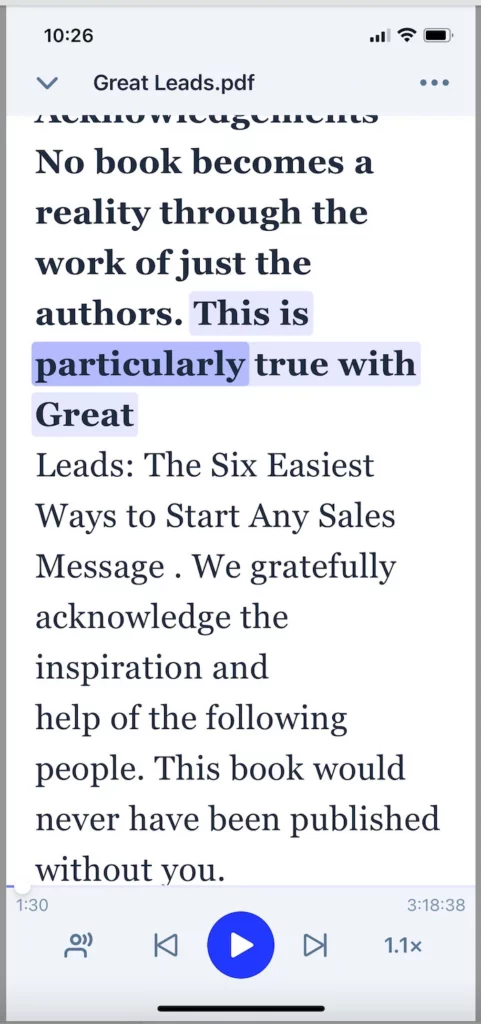
2. One Word View - This view shows word for word flashes while the app is reading.
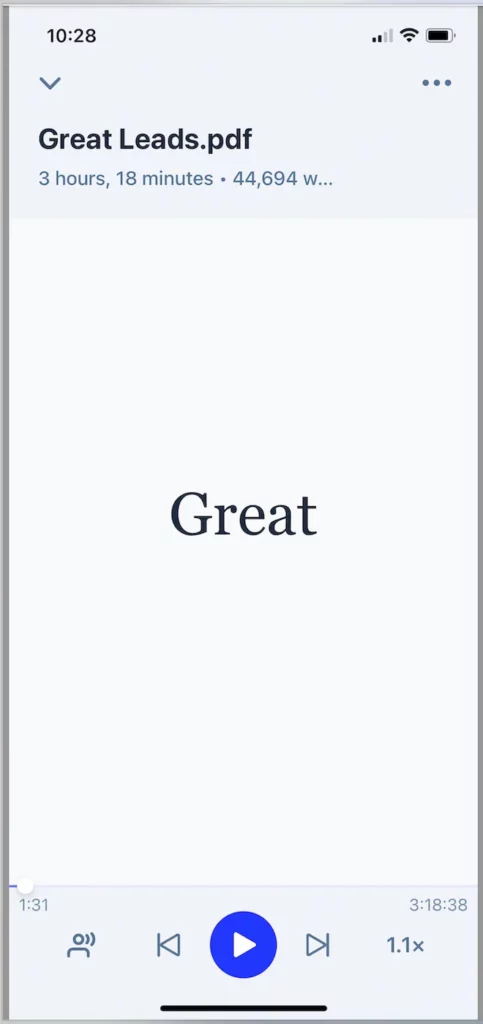
3. Original View - This view only gets activated when you are reading PDF files. It will display the view as how it is original - formats and all. This view also allows you to scroll or jump to a page that you want to read.