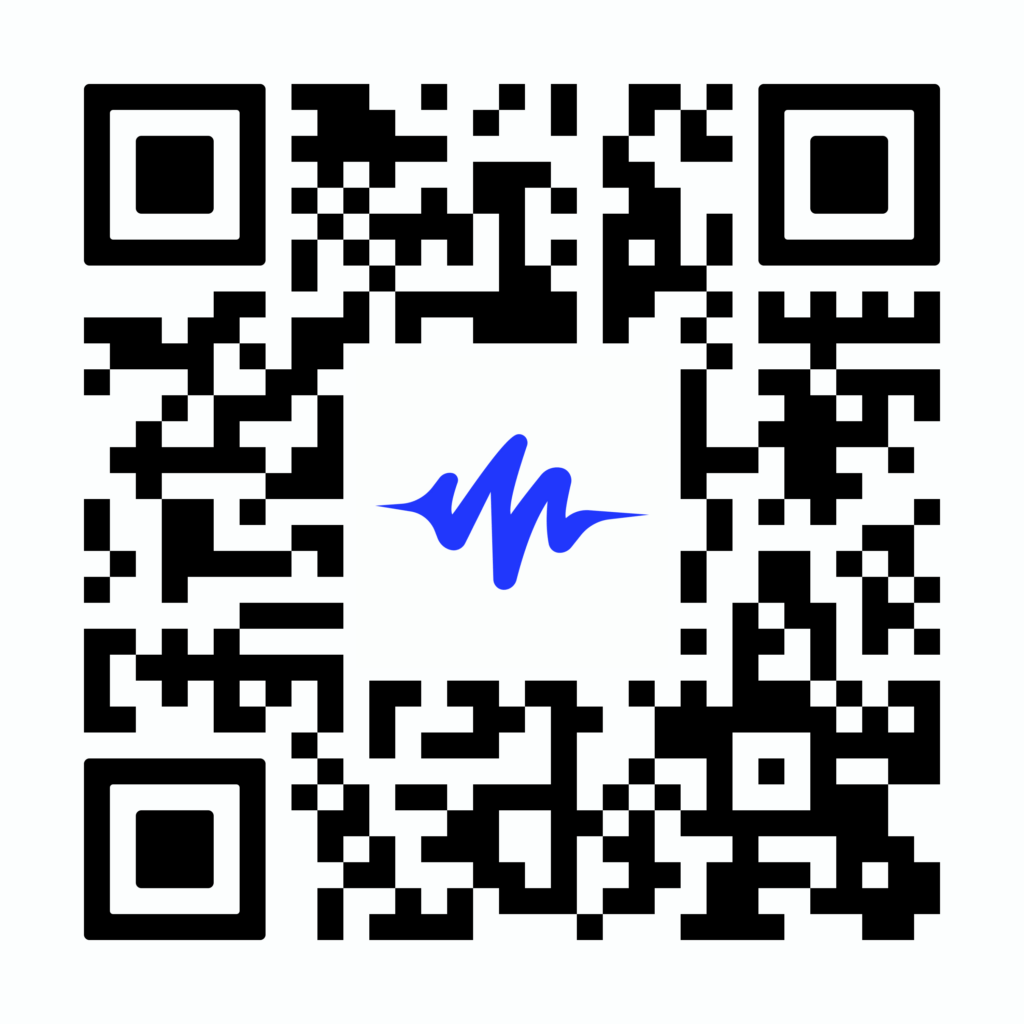
The Best Way to Listen to Kindle
Scan now to listen on your phone!
Although most associate Kindle with the Kindle device, many people use it as an app on their iPads. For various reasons, they find reading through iPhone’s bulkier cousin more enjoyable and even practical. To do so, they first download the Kindle App through the App Store, then sign in to their existing Amazon account, and voilà.
Still, did you know that you can also listen to Kindle Books on an iPad? And no, not just prerecorded playback that’s meant to be enjoyed that way. You can set the app in a way that its AI narrator will read aloud the text on your screen. Allow us to, therefore, explore this feature in more detail and explain how to turn it on your iPad.
Making the most of Kindle Books on your iPad
To activate the AI narrator in your Kindle App, you’ll first need to download the Audible Narrator. This feature is available at the bottom of your screen while the app is up and running. It takes a couple of moments to be complete, and you can immediately start enjoying its benefits. Nevertheless, let’s talk a bit about this artificial narrator, shall we?
The AI narrator relies on text-to-speech technology named Whispersync for Voice. It uses three main features, which are optical character recognition, machine learning, and artificial intelligence. These three combined allow the app to understand text with all its letters and symbols, transcribe it into audio, and play it aloud like a podcast voiced by an AI voice.
Steps to download the Kindle App
If you’re curious about how to get the Kindle App in the first place, there’s no need to worry. It’s simple as it gets, and we’re here to take you through every step of the way.
- First, open the App Store. Once you do so, type in Kindle App in the search bar at the top of the screen and download it using Wi-Fi onto your iPad.
- After the download finishes, open the Kindle App and sign in to your existing Amazon account using your username and password.
- If you don’t have an account, go to Amazon and create one.
Now for the listening part.
- Once you’ve signed in to your Amazon account, the app will open up, and you’ll be able to click on the Library option at the bottom of the screen.
- Over at Kindle’s library, you’ll be able to choose numerous titles. Pick one that you’d want to read/listen to and wait for it to open up.
- When the book loads, you’ll see Audible Narrator at the bottom of your screen. Tap on the indicated link to download it.
- After the download is complete, exit the app and open it up again. Choose the same book from the library, and you’ll notice a listen button that you can press, and Audible’s narrator will start reading the text aloud to you.
Using Speechify to read Kindle Books and other documents on your iPad
Although the option to listen to books on Kindle through Audible’s narrator is great, it’s pretty basic in terms of what other text to speech tools have to offer. As such, allow us to introduce you to Speechify—the number one rated TTS app on the App Store.
Namely, listening to books instead of reading them allows people to consume written material in less time. Thus, you can finally start and finish those new books that you didn’t have time for. Here’s why Speechify is a perfect audiobook companion.
Speechify offers its users tens of narrators in over 30 languages. All these narrators have a natural-sounding voice that you can fiddle around with. By this, we mean that you can change their reading speed and up it to 900 words per minute to save time.
On the other hand, if you slow it down a bit, you can simultaneously read and listen, which is a proven way of improving reading comprehension. This is a great option for students who use Kindle to study, as they get a clearer idea of the material at hand.
But that’s not all. Speechify works with Kindle on iOS mobile devices, iPad minis, and macOS computers, including iPhones and Macs. For the latter, you can download it as a standalone app or add it as a plug-in for Google Chrome or Safari web browsers.
FAQs
How do I get my iPad to read Kindle Books aloud?
After you download the Amazon Kindle App onto your iPad, you can download Audible Narration. Once you do both, a headphones icon will appear at the bottom of your screen. Click on it and enjoy an AI narrator reading your book of choice to you.
Is there a way to have Kindle Books read aloud?
Yes, you can enjoy Kindle Books read aloud by an AI narrator. All you have to do is download the Kindle App and Audible Narration onto your Kindle device or iPad, after which you’ll be able to listen to any digital book in your Kindle Library.
Can I listen to audiobooks on Kindle app?
Yes, you can listen to audiobook versions of numerous titles on the Kindle Reader App. However, it’s only possible to listen to Audible books as they are in sync with the app itself. This means no titles from Libby or similar sites that offer free audiobooks.
How do I listen to Amazon Books on my iPad?
First, you must download the Kindle App through your iPad’s App Store. Afterward, click on the option to download the Audible app’s narrator at the bottom of the screen. Once the download is complete, restart your app, and you’ll be able to listen to any book in the Kindle Unlimited Library.
How do I play Kindle books on my iPad?
You can read or listen to Kindle books on your iPad through the Kindle App. Download it from Apple App Store, log into your Amazon account, and then download the Audible Narration feature for a listening experience.
Is there a way to listen to Kindle books on my iPad?
Of course! You can listen to any book in your Kindle store by using the Kindle App. All you have to do is download it, sign in to your account, and finally—download the Audible Narration feature available at the bottom of the screen.





