- The auto-arrange feature is enabled by default for all projects.
- You can use the toggle at the bottom right corner of the screen to enable or disable this feature, as shown in the screenshot.
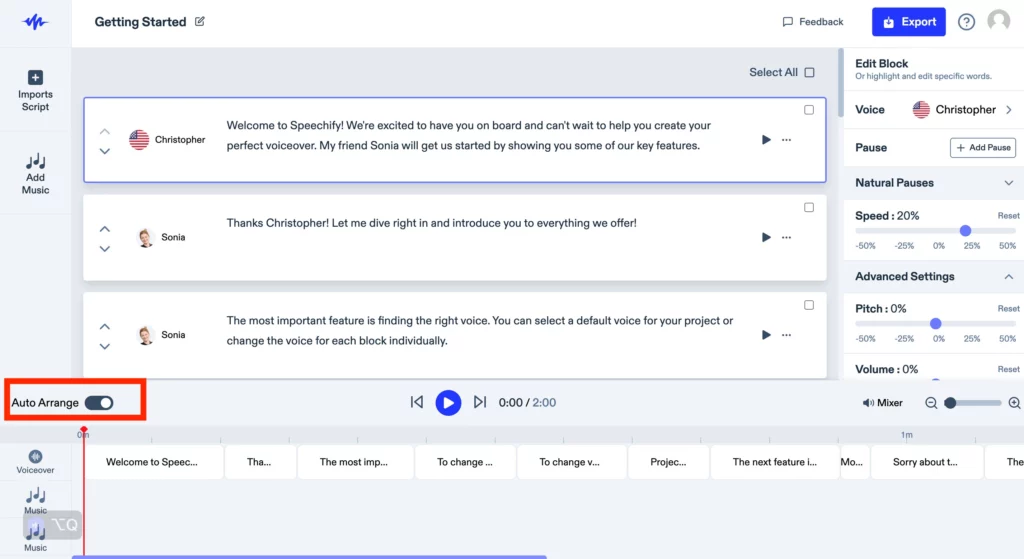
3. When enabled, the auto arrange feature automatically adjusts the text blocks in order to remove any gaps that may be caused due to the deletion of text or blocks and optimise the space within the file.
4. If disabled, the gaps remain and create void fragments in the middle of the audio.
5. This feature can be used as per the requirement of the project.
6. The position of the audio fragment is true to the timeline in the project and can be adjusted manually by holding and dragging.
7. You can also override the auto-arrange feature when enabled by dragging the audio fragments along the timeline.





