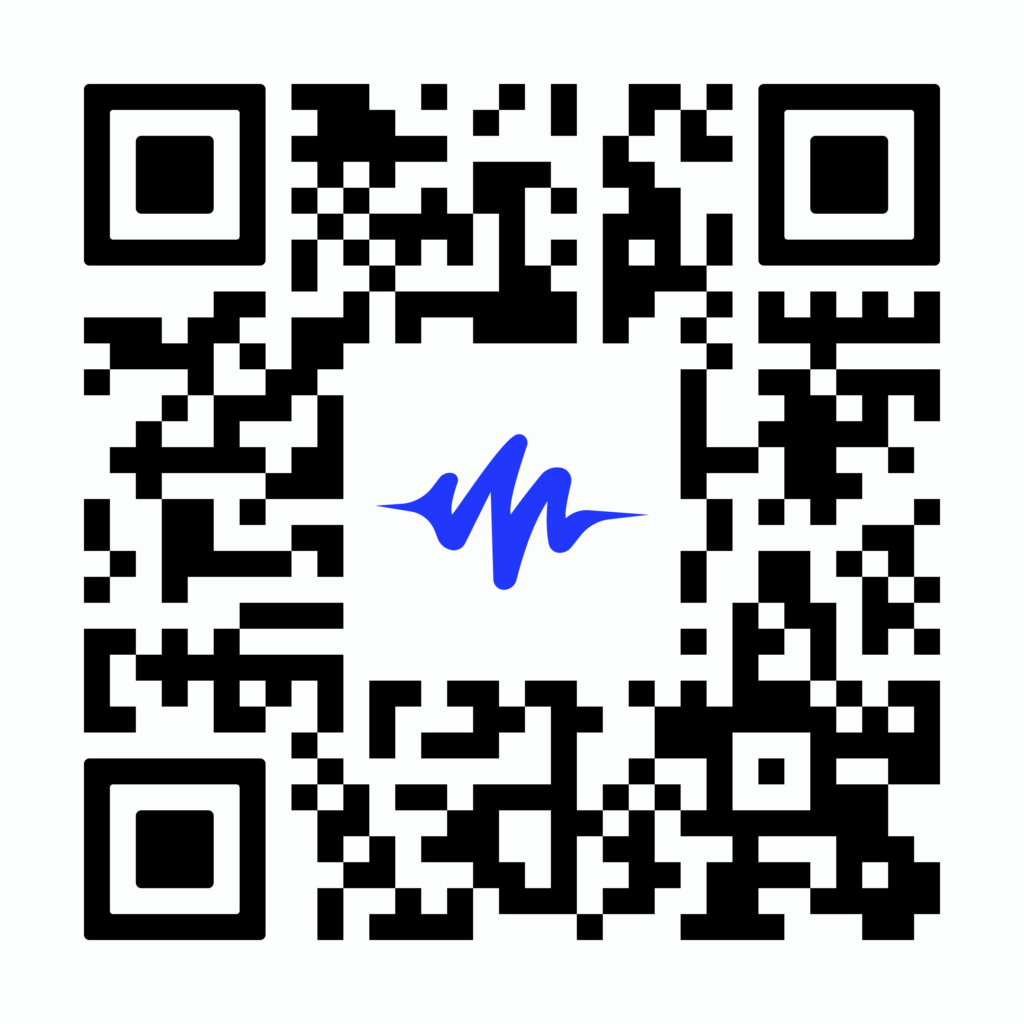
The Best Way to Listen to Kindle
Scan now to listen on your phone!
How do I cancel my Kindle Unlimited subscription?
Subscription memberships offer a level of convenience, but sometimes subscriptions just don’t work out. This might be the case with your Kindle Unlimited Subscription, and you may be thinking about canceling the membership. It may be because you aren’t using it like you thought you would, the cost is more than what you would like it to be, or you found another alternative.
Whatever the case may be, there are a few hassle-free steps to cancel your Kindle Unlimited subscription.
What is Kindle Unlimited?
Kindle Unlimited is Amazon’s paid subscription service for books, audiobooks, and magazines. With the Kindle Unlimited library, subscribers have access to over a million titles and can borrow up to 10 items at one time from the Kindle store. Once users have 10 items borrowed at one time they must return an item in order to check out any additional books, audiobooks, or magazines. Subscribers can borrow and return items as many times as they would like to.
Kindle Unlimited is not to be confused with Prime Reading. Prime Reading is included with an Amazon Prime membership and gives readers access to about 1,000 titles.
To sign up for a Kindle subscription users must have an Amazon subscription service with a current payment method on file. Pricing for a Kindle Unlimited account starts at a monthly fee of $9.99 or $119.98 per year. The monthly subscription option will auto-renew every month for user convenience. Kindle Unlimited can be used on mobile devices, computers, and Kindle e-readers like the Kindle Paperwhite.
If you would like to try out Kindle Unlimited, you can sign up for a 30-day free trial. When the trial period is over, your subscription will automatically convert to a monthly auto-renewing paid subscription for Amazon Kindle Unlimited.
Canceling your membership
Sometimes life just gets busy and for one reason or another, you may want to cancel your Kindle Unlimited subscription. If during the free trial you decide you won’t continue using it and do not want to pay the subscription fee, just cancel the plan before the end of the month. If you are ready to cancel your subscription there’s no need to worry about having to sit on hold or call customer support. While you can’t complete the process on the mobile app or the amazon app on your mobile device it is simple to complete the cancelation process through an online web browser. You can choose to cancel your subscription at any time.
To cancel your membership you’ll want to complete the following steps.
- On your computer go to a web browser and navigate to the Amazon website.
- Log in to your Amazon account.
- At the top right of your screen hover over account. A drop-down menu will appear.
- On the drop-down menu go to memberships & subscriptions.
- Locate Kindle Unlimited settings and select edit settings.
- Once this is selected you will see manage membership on the left-hand side of the screen. Underneath click the cancel kindle unlimited membership button.
That’s all there is to it! Your Kindle Unlimited membership will now be canceled.
It is important to note that you will not receive a refund on unused months for a prepaid membership. However, you can cancel the membership at anytime and will still have access to your membership and any borrowed books until the next billing cycle. Once the next billing date arrives you will lose access to any content and kindle unlimited books you may have checked out.
Kindle Unlimited alternatives
If you are looking for an affordable audio alternative to Kindle Unlimited or Audible, there are several options. Text to speech readers offer some of the best value as an alternative. Alternatives like Speechify, NaturalReader, and Voice Dream are versatile and can turn a variety of print and digital items into audio.
Some text to speech softwares can access a variety of texts. Programs like Speechify and NaturalReader allow users to convert ebooks, PDFs, and even websites into audio. They also offer a selection of realistic human-sounding voices and multiple languages. Speechify caters to the needs of all readers and serves as a multipurpose tool to be able to have emails, images, and websites read aloud.
If you already have hard copy books or other print items text to speech readers like Speechify, Natural Reader, or Voice Dream make it simple to scan the book pages and easily convert them to audiobooks. With text to speech readers you can listen anytime, anyplace, and on the go.
Due to Speechify’s and Natural Reader’s ability to scan and read a variety of texts, almost anything can become an audiobook on a variety of devices. NaturalReader offers an android app and iOS app for iPhone users, as well as a Chrome extension. Voice Dream offers the capability to work without internet or Wi-fi and is compatible with iOS and android mobile devices. At this time it is only compatible with Apple Mac devices and not Windows-based computers.
Are you ready to have your books, magazines, articles, and more read aloud? Try Speechify today. Speechify is compatible with Chrome, iOS, and Android, and can read aloud any digital text, including e-books, articles, and even website content.





