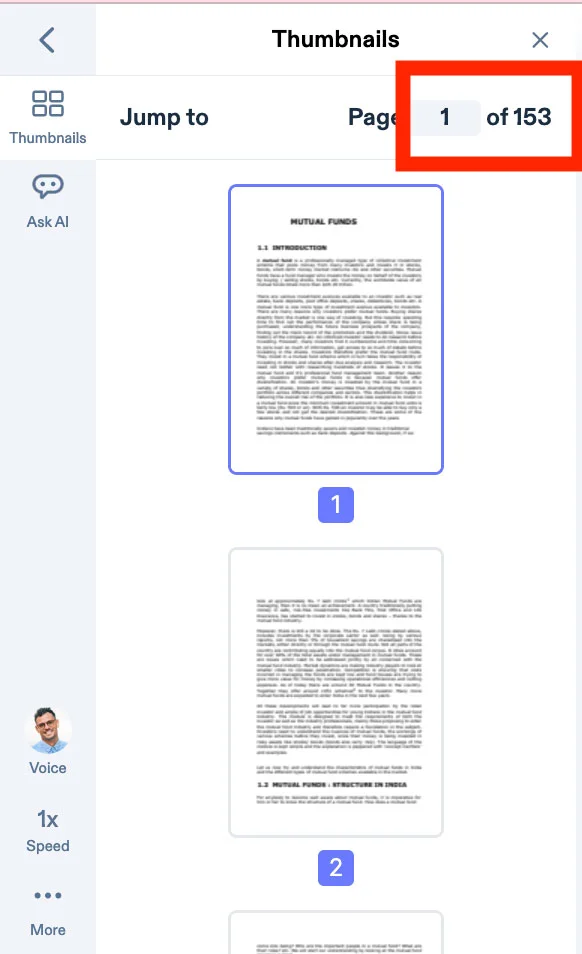You can jump to a specific page number in your PDF file while using the web app on the PC, desktop and laptop
- Sign in to app.speechify.com using your Speechify account credentials, preferably using a Chromium browser.
- Open the PDF file that you want to listen to. Please note that this feature only works with PDF files.
- Click on the 'Thumbnails' option on the left side toolbar of your screen.
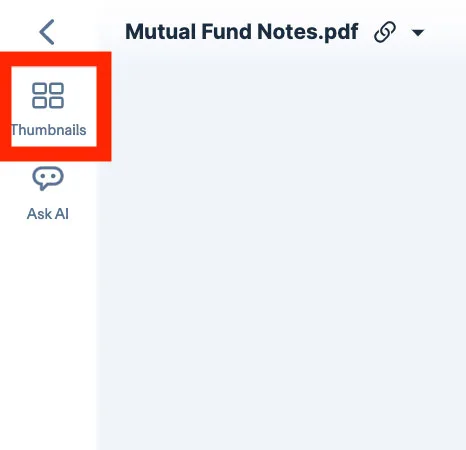
4. Either select or type in the page number that you want to move to.
5. This is a premium feature, available for only our premium users.