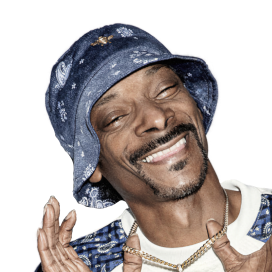#1 Text to Speech Reader.
Let Speechify Read To You.
Try our AI Voices
Hi, I'm Cliff, founder of Speechify. I have Dyslexia. When I was a kid, I wanted my dad to be proud of me. But I couldn't read well. My dad started reading Harry Potter to me. I loved it. Without reading, I couldn't become who I wanted to be. So, I built Speechify to turn anything into an audiobook. Today, 30 million people use Speechify to read 3x faster, remember 2x more & reduce their stress. My mission is to be who I needed most when I was growing up. Much love ❤, Cliff
Featured In
LISTEN ANYWHERE
Let Speechify read to you while you commute, exercise, and run errands. Breeze through PDFs, books, articles, emails — anything.
Let Speechify read to you while you walk to work, go for a run, or do laundry. Get through PDFs, books, articles, docs & emails twice as fast.
Read up to 4.5x faster by listening with Speechify. Listen to Google Docs, emails, articles & more seamlessly on Chrome.
The fastest way to read any PDF, book, or doc and make it stick. Integrates with Google Drive, Dropbox, Canvas & more.
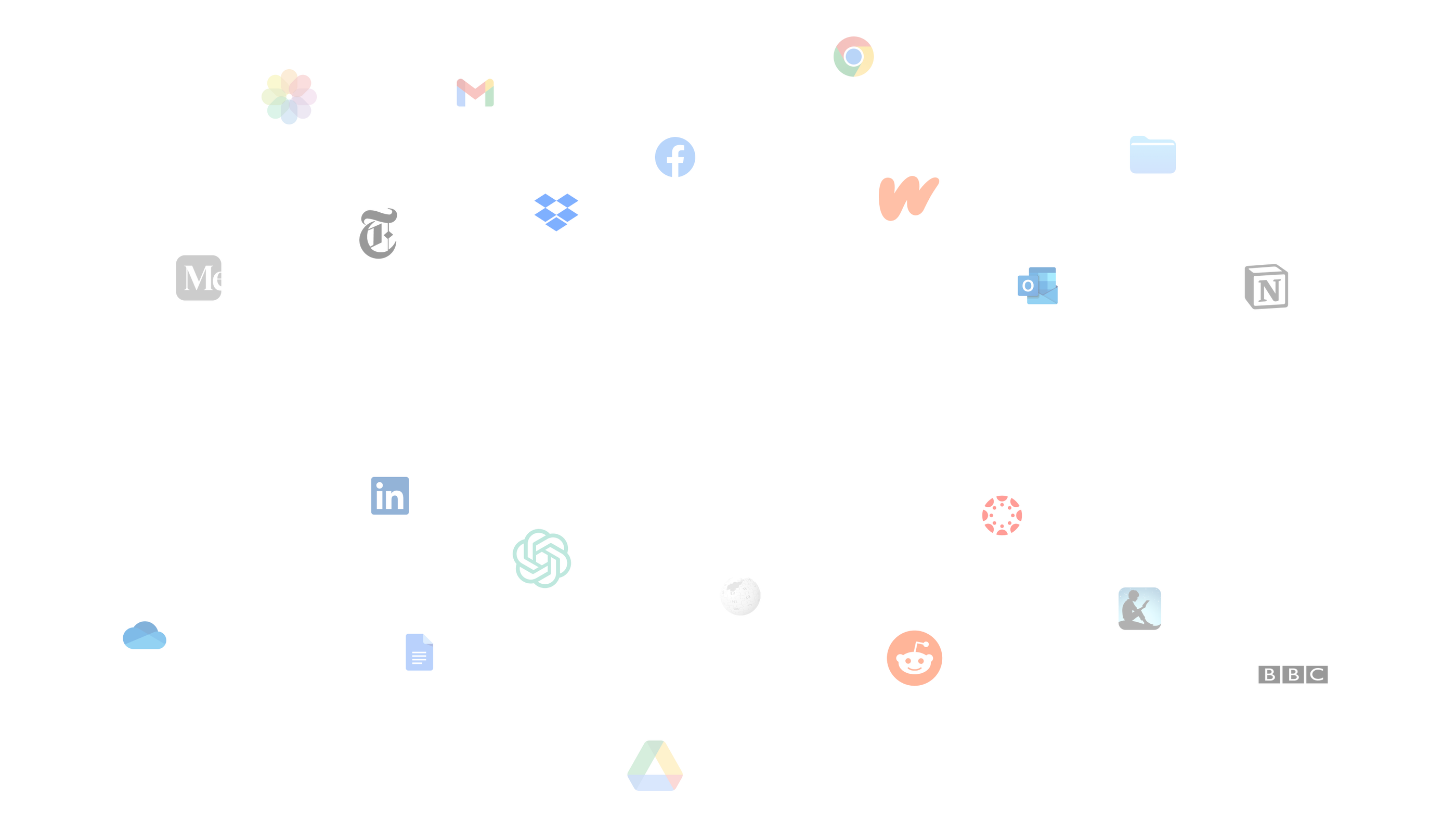
LISTEN TO ANYTHING
200+ Human Voices
Enjoy over 200 natural, lifelike voices across 60+ languages or clone your voice
Read 4.5x Faster
Our users save up to 9hrs a week by using Speechify to speed read
Instant AI Summaries
We summarize every reading so you get the takeaways right away

Sir Richard Branson, Business MagnateSpeechify is absolutely brilliant. Growing up with dyslexia this would have made a big difference. I’m so glad to have it today.

Gwyneth Paltrow, Actress and BusinesswomanSpeechify makes it easy to learn at 2x or even 3x the speed you read with your eyes.
.png?quality=80&width=750)
Ali Abdaal, most followed Productivity Expert in the world.If there’s one hill I’m going to die on, it’s that speed listening is the best way forward. Speechify is a game-changer for me.
.png?quality=80&width=1200)
Introducing Studio
Introducing Speechify Studio, a new suite of tools for creators and businesses to create voice overs, clones, and dubs for social media videos, ads, corporate training, podcasts, and any other voice needs. Choose from 1,000+ voices, 100+ languages & accents, 13+ emotions, and much more.




Introducing Our Text To Speech API
We're sharing an AI Voice API that delivers Speechify's most natural and beloved AI voices directly with developers
FAQ
Text to speech, sometimes called TTS, read aloud, or speech synthesis, is the term for using AI voices to turn any input text into speech.
Try Speechify For FreeAn AI voice refers to the synthesized or generated speech produced by artificial intelligence systems, enabling machines to communicate with human-like speech.
Try Speechify For FreeSpeechify is available via its iOS or Android mobile apps, its web app on Windows or Mac, or its extensions for Chrome and Microsoft Edge.
Try Speechify For FreeSpeechify is for everyone, including seniors, students, professionals, and anyone who benefits from listening to written content.
Try Speechify For FreeYes. Speechify’s text to speech has the most natural, human-sounding voice overs available on the market. The voices are now indistinguishable from human voices and available in several different languages including Spanish, Portuguese, German, French, and more.
Try Speechify For FreeVoice cloning allows you to upload or record a few seconds of any speaker, with the speaker’s permission, and generate a clone of the voice. This allows you to listen to any email, PDF, or website in the new cloned voice.
Try Speechify For FreeYes, we do! Please create an account to get started. You can also review our extensive documentation. This is the same API that currently powers all of our products, providing the highest quality AI speech on the market to tens of millions of users. This API includes instant voice cloning, language support, streaming, SSML and emotional controllability, speech marks, and much more.
Try Speechify For FreeYes! If you would like to purchase text to speech plans in bulk, please contact our sales team for schools or teams. We work with large school districts and governments around the world to provide students with access to Speechify at scale. Speechify helps make education more accessible and improves student outcomes.
Try Speechify For Free